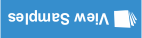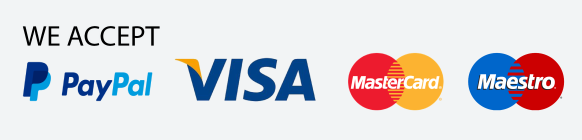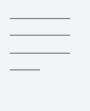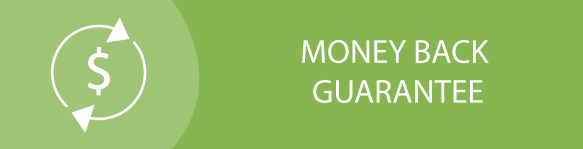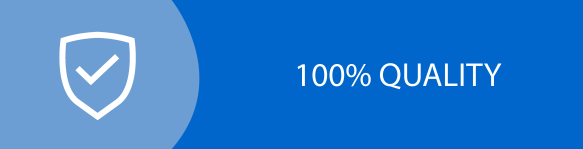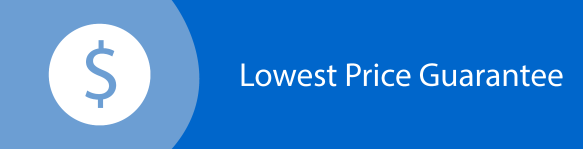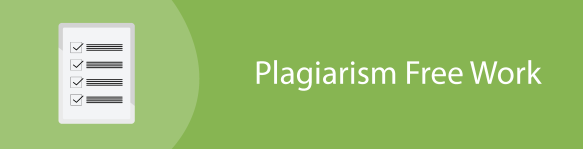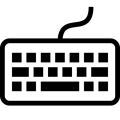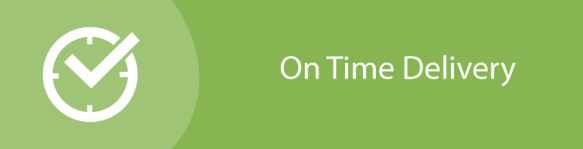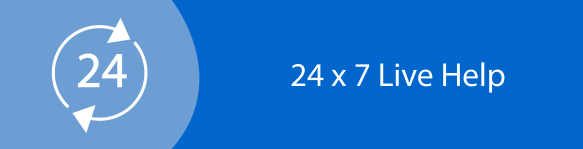Windows User is Locked out Of Her Computer
Question
Task: How Windows User Is Locked Out Of Their Computer?
Answer
Being locked out of a computer can be a frustrating experience for any Windows user. Whether it's due to forgetting your password, being locked out by someone else, or encountering a technical issue, there are several steps you can take to regain access to your computer.
In the United States, there are several options available to Windows users who are locked out of their computers, ranging from simple password reset options to more advanced recovery tools. Below, we will explore some of the most common methods for regaining access to a locked Windows computer.
Try to remember your password: This may seem obvious, but the first step in regaining access to a locked computer is to try to remember your password. Sometimes, passwords can be easy to forget or accidentally mistyped, so double-checking your login credentials may help you regain access to your computer.
Use a different account: If you have multiple user accounts set up on your computer, try logging in with a different account. This can help you determine if the issue is with your password or with your user account.
Reset your Microsoft account password: If you use a Microsoft account to log in to your computer, you can reset your password online by visiting the Microsoft account recovery page. This requires access to a separate device and email or phone number associated with the Microsoft account.
Use Safe Mode: If you're unable to log in normally, try booting your computer in Safe Mode. This starts your computer with a limited set of drivers and services, which may allow you to log in and troubleshoot the issue.
Use a Password Reset Disk: If you created a password reset disk before you were locked out of your computer, you can use it to reset your password. To do this, insert the password reset disk into your computer, click "Reset Password" on the login screen, and follow the prompts.
Use a Recovery Drive: If you created a Windows recovery drive before you were locked out of your computer, you can use it to reset your password. To do this, insert the recovery drive into your computer, boot from the drive, and follow the prompts.
Use a third-party password recovery tool: There are several third-party password recovery tools available that can help you regain access to a locked Windows computer. These tools work by booting from a USB or CD, and then resetting or removing the password for your user account. However, some of these tools may pose security risks, so use caution when downloading and using them.
In addition to the above methods, it's also important to consider preventative measures to avoid being locked out of your computer in the first place. These include:
Creating a password reset disk or recovery drive: By creating a password reset disk or recovery drive, you can ensure that you have a backup plan in case you are ever locked out of your computer.
Using a strong, unique password: Choosing a strong, unique password can help prevent others from accessing your computer without your permission.
Setting up a secondary user account: By setting up a secondary user account with administrative privileges, you can have a backup account to use in case you are ever locked out of your primary account.
Enabling two-factor authentication: Two-factor authentication adds an additional layer of security to your account by requiring a secondary authentication method, such as a text message or fingerprint scan, in addition to your password.
Being locked out of a computer can be a frustrating experience, but there are several options available to Windows users in the United States. By trying some of the above methods, and taking preventative measures to avoid being locked out in the first place, you can ensure that you have access to your computer when you need it.